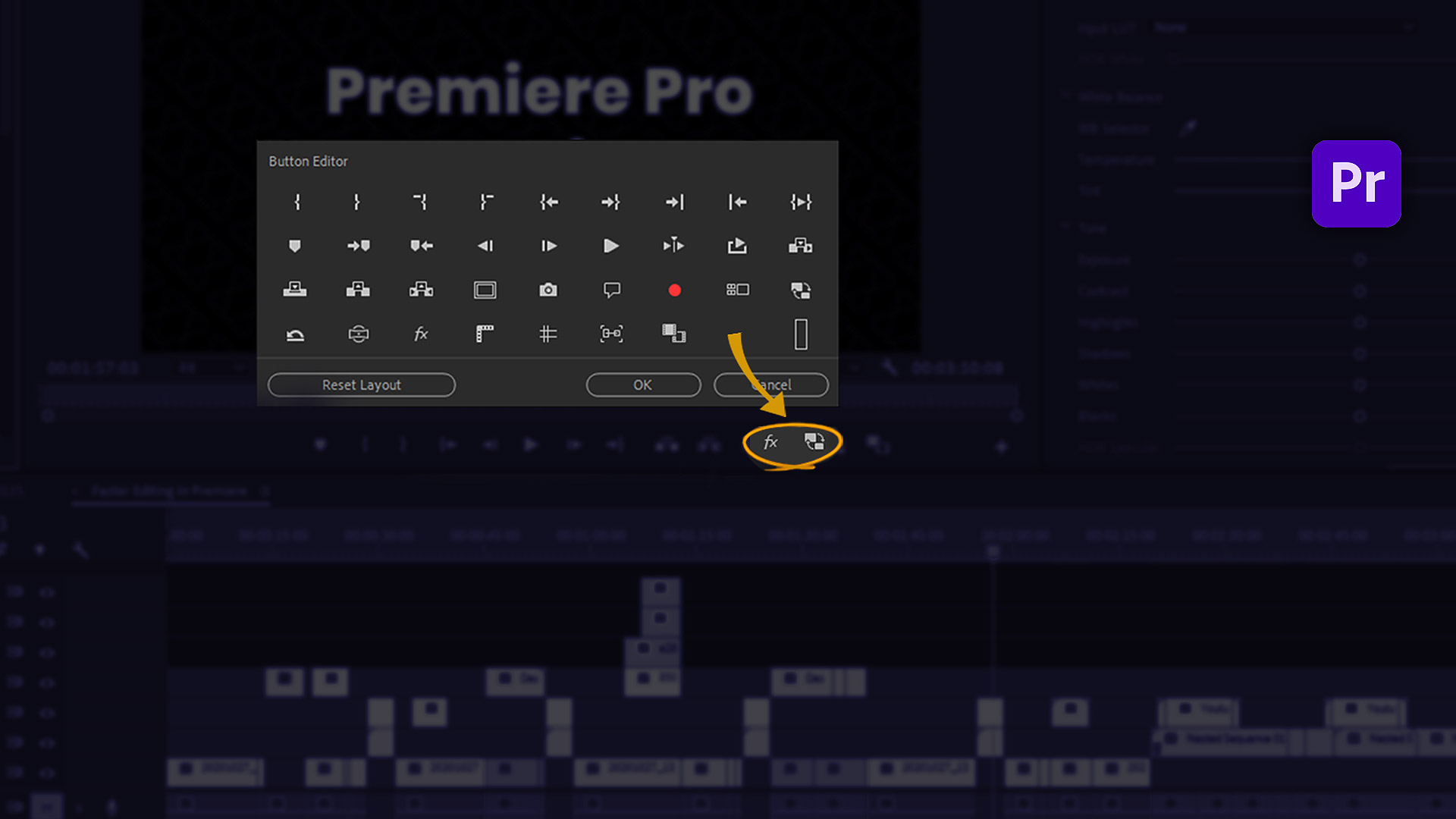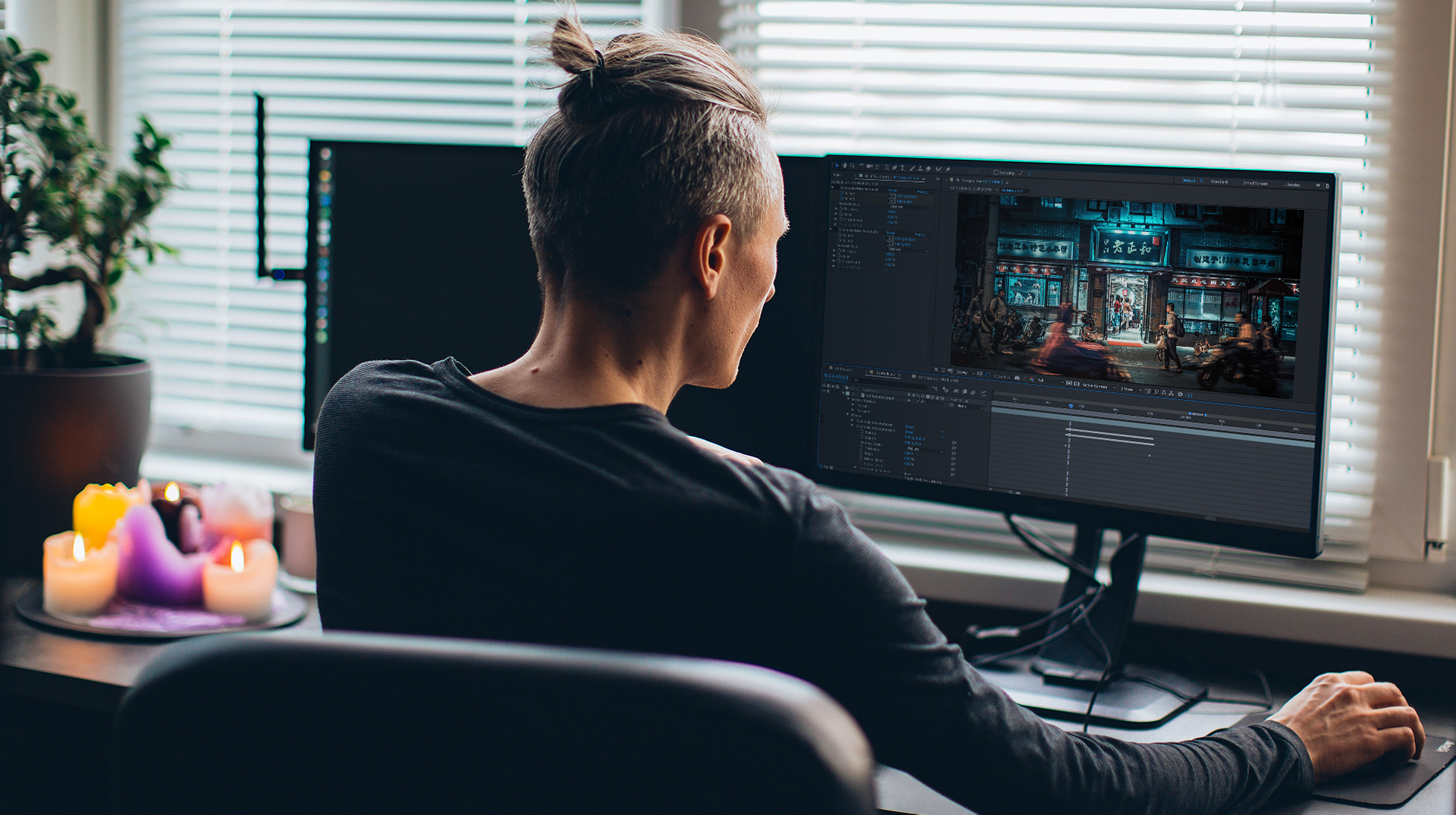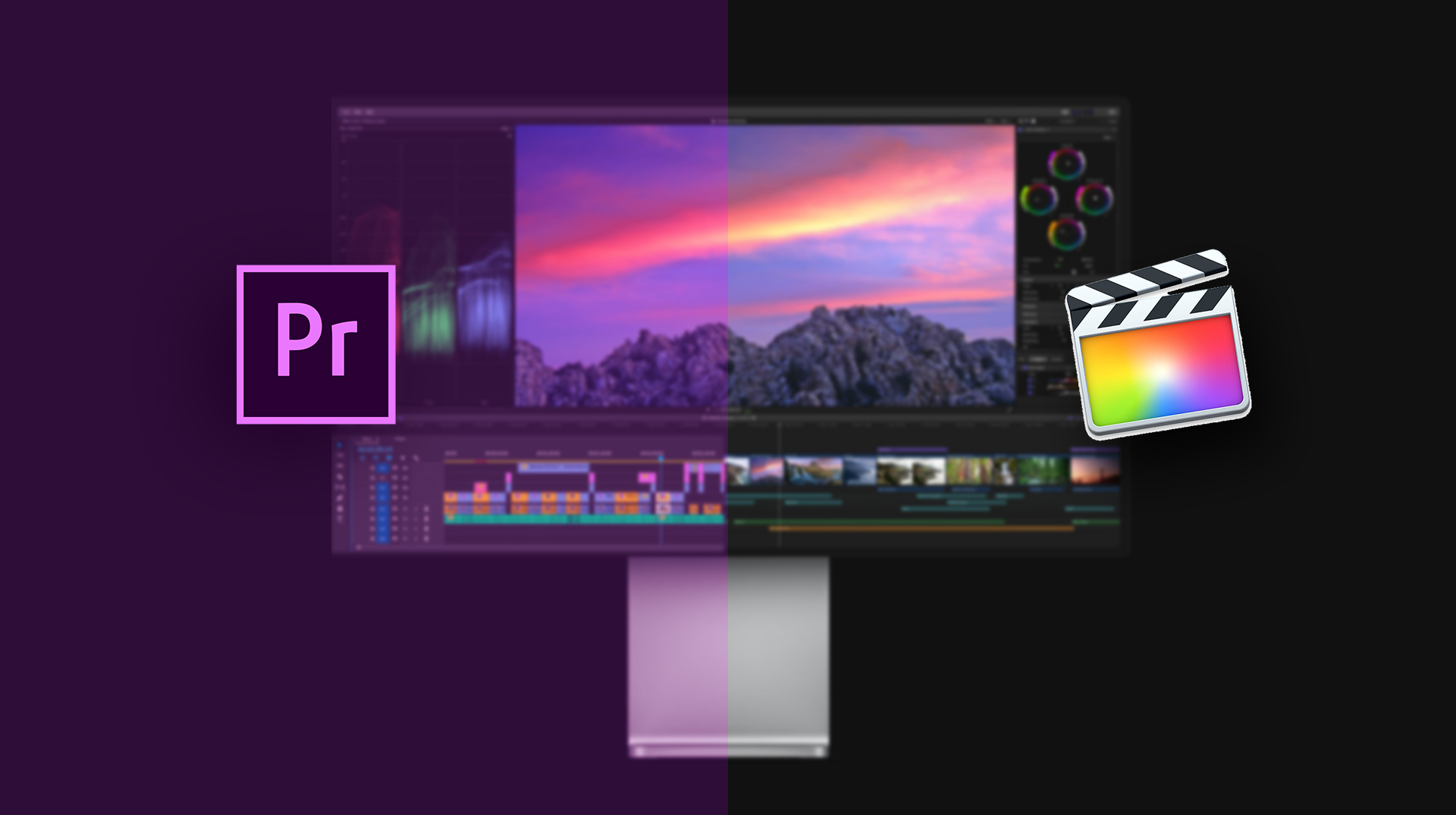The FishEye effect is one of the popular ones among the effects that take footage out of the normal zone. Creatives use it for different purposes like adding a little fun to the video, making fuzziness, giving an overview of a place, etc. You can create this effect both inside Adobe After Effects and Premiere Pro. Let’s see how to get it done.

What is fisheye effect?
The FishEye Effect refers to the ultrawide, warped perspective achieved with a fisheye camera lenses. These specialty lenses have an ultra-wide field of view that takes in a whole hemispheric image, often with strong visual distortion around the edges. This creates a distinctive bulging, circular effect. The fisheye lenses barrel distortion give photos and videos an immersive look, like the viewer is surrounded by the environment.
Some fisheye filter examples in movies
Stuck trying to shoot through a keyhole? Ditch the macro, grab the fisheye effect. It’ll bend the light just like your nosey neighbor’s Peepin’ eye, adding a dash of voyeuristic thrill to your scene.

Remember that gnarly flick, Mid90s? The whole thing was shot through a fisheye lens, like some retro VHS fever dream. Why? Well, it was totally rad for the era, capturing the vibe of those skateboarding gremlins with a warped, wide-eyed stare. No fancy mood-setting here, just pure aesthetic juice.

But then there’s stuff like The Favourite, where the fisheye lens ain’t just a nostalgic toy. It’s a mind-bender, twisting the court of Queen Anne into a dizzying funhouse of power plays and twisted loyalties. You’re never sure who’s friend or foe, just like those distorted faces staring back at you through the warped glass. It’s like Alice tumbled down a rabbit hole into a fisheye effect wonderland, where reality’s all bent and everyone’s got a hidden agenda.

Fisheye lens effect in After Effects
Follow these steps in the After Effects panel:
-
Open up After Effects and import the footage you want to be fish-eyed.
-
Inside the Effects & Presets panel, search for the Warp effect.
-
Then under the Distort choose Warp and apply it to your footage. You will see that the footage is distorted and a side of it is black.
-
Don’t worry, go to the Effect Controls and change the Warp Style to FishEye.
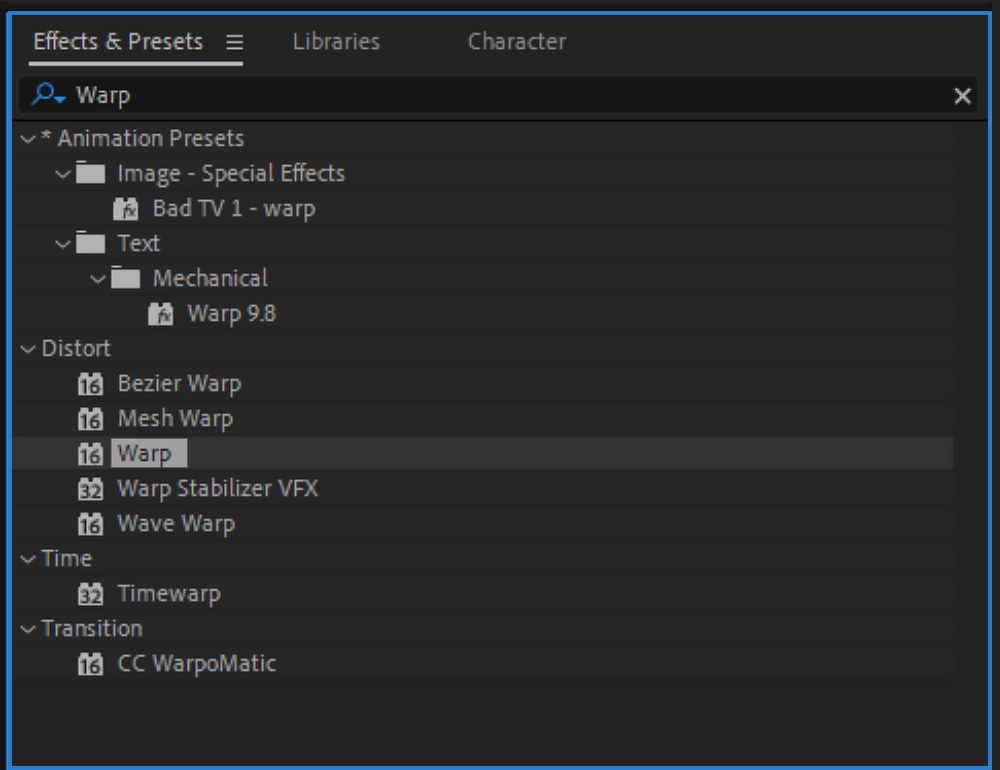
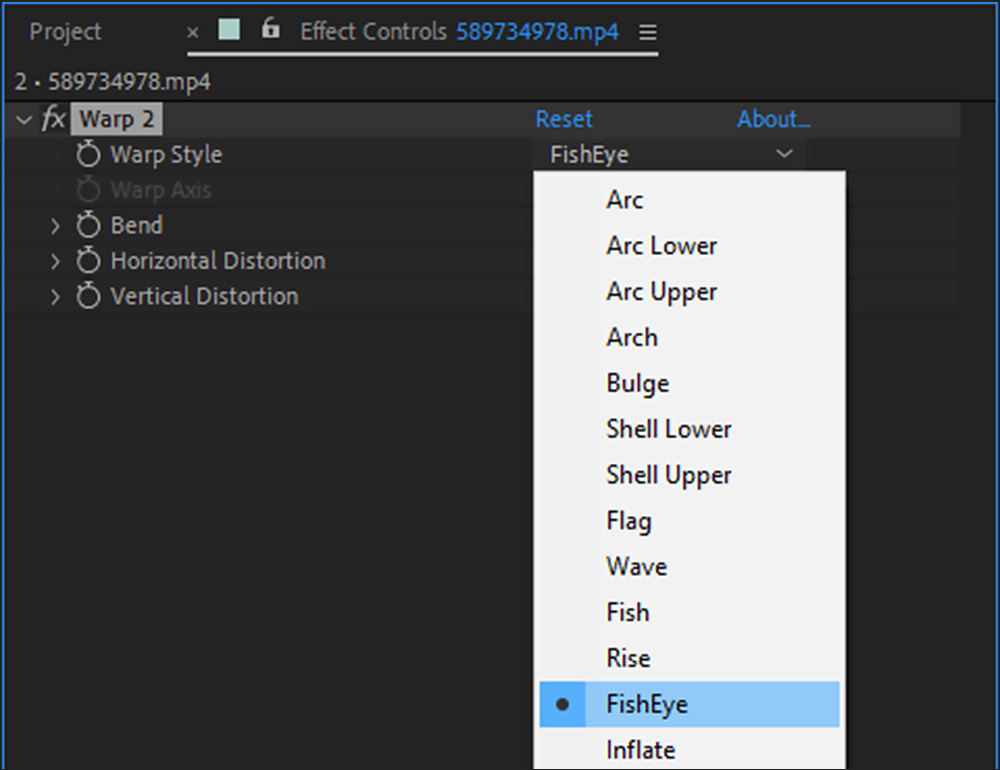
Then you can play around with Bend to give it the look you want. By increasing the Bend amount the objects will be zoomed in and by decreasing it, it’ll zoom out. So it depends on the mood you want to create by using the fisheye effect.
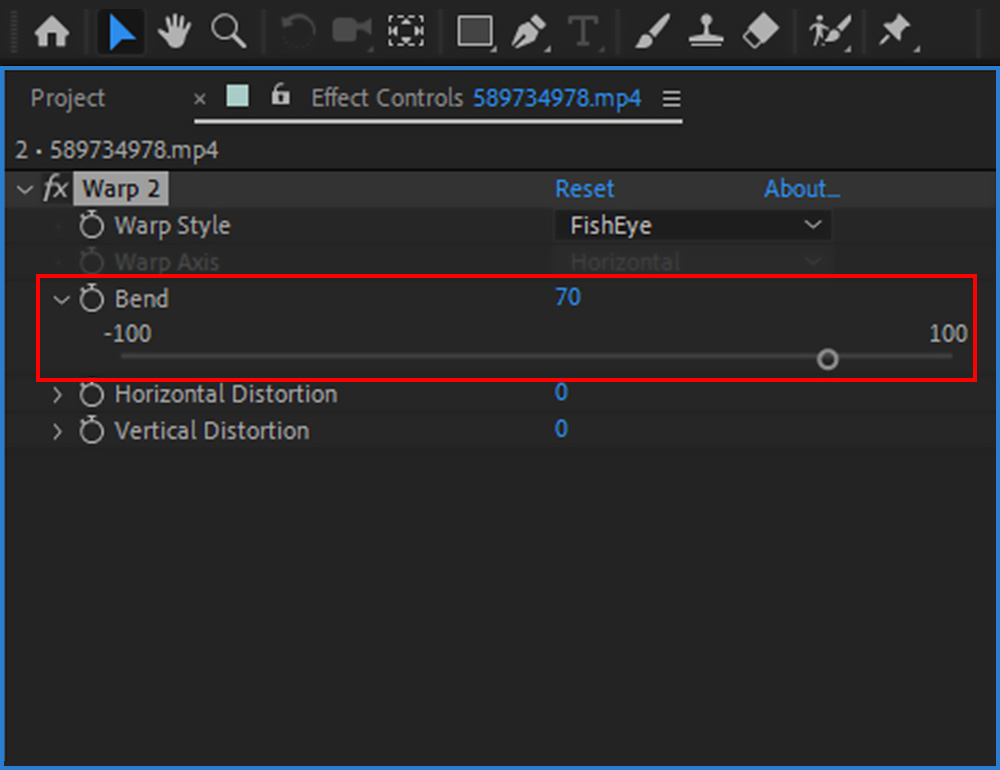
Fish eye effect in Premiere Pro
-
So inside Premiere Pro, import your footage to your timeline.
-
Search for the Lens Distortion effect in the Effects panel and add it to your video.
-
Go to the Effects Controls and under the Lens Distortion, set the Curvature to 100, and also Unselect the Fill Alpha. You’ll see that you got dark edges around the frame.
-
To fix dark edges, go up and under the Transform, increase the Scale to something around 160. the aim is to fill the frame by zooming in.
-
You can also add an Ellipse mask under Opacity to give the footage a round frame to make it look like it’s shot by a fisheye lens. Keep in mind that it’s way better to use this technique for videos with high quality, as you have to zoom in.
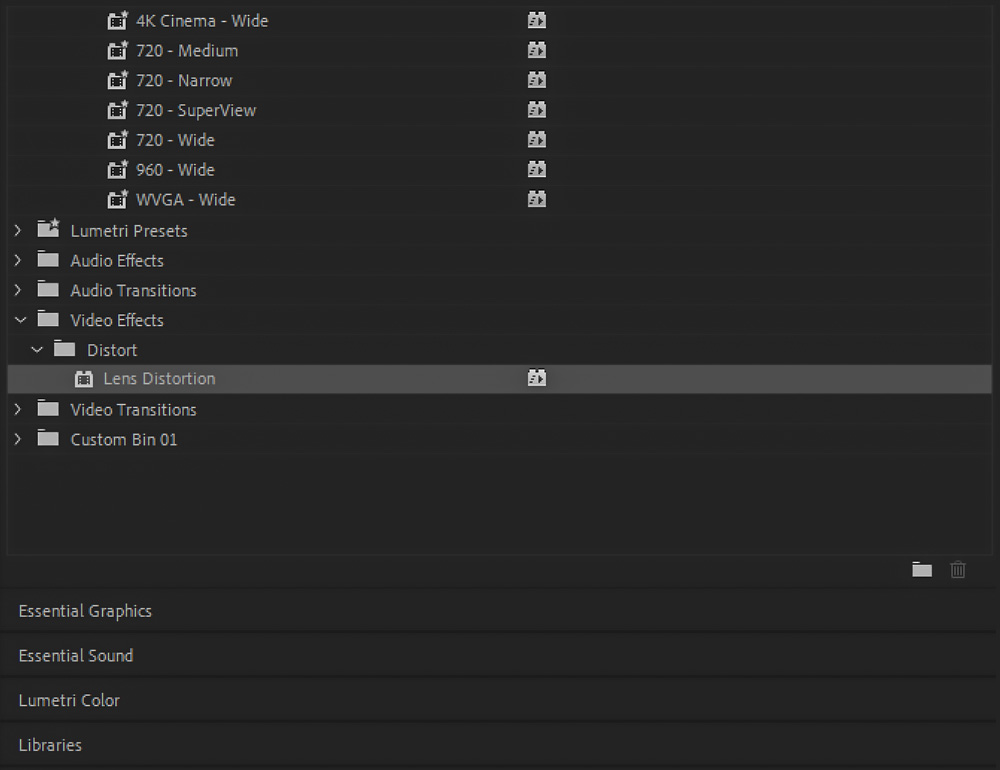
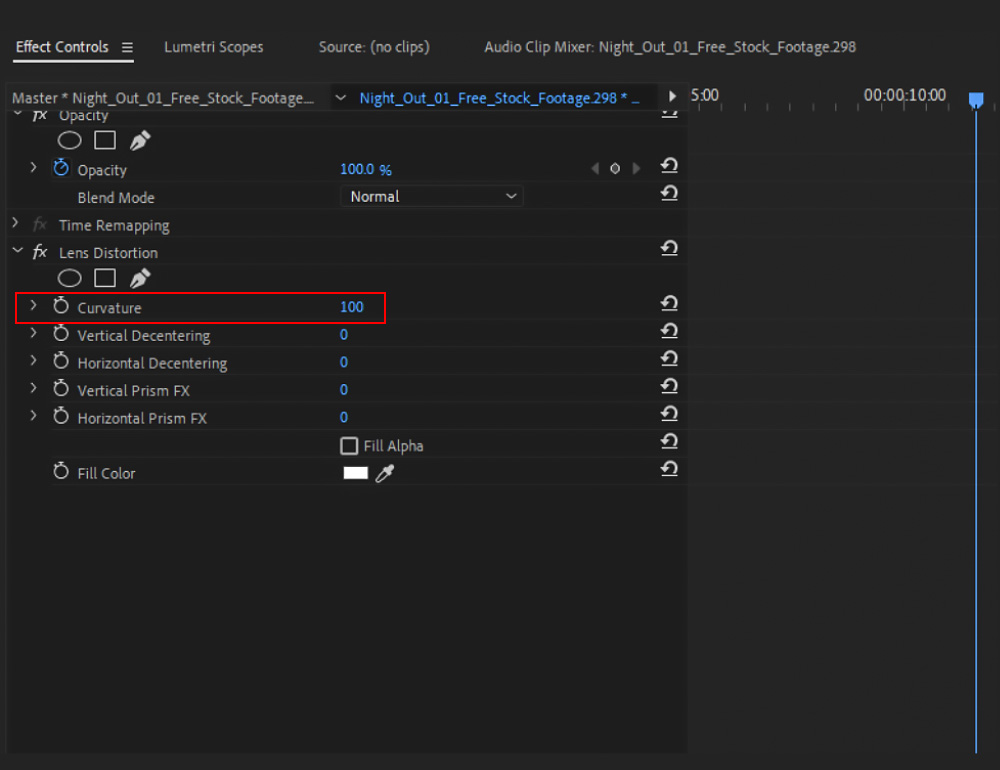
Conclusion: How to use fisheye camera lens?
So you can turn your normal videos into a curved fisheye video by using these two methods in Adobe After Effects and Premiere Pro. But the way of getting even more professional fisheye effect look for your video is by using a fisheye lens to record the video with, and see what you’ll get as the result, early on. This is true about many tasks in filmmaking, to design shooting based on what you want in the end. But if you don’t have access to the wide angle lens or have decided to add the effect after the recording, you can use the mentioned ways to get the effect in post.

The fisheye effect refers to the ultrawide, warped perspective achieved with a fisheye camera lenses. The fisheye lenses barrel distortion give photos and videos an immersive look, like the viewer is surrounded by the environment.
You can use several software like Premiere Pro or Adobe After Effects. In this blog post, I have explained how to apply fisheye lens filter, step by step in these applications.
While the human eye has a wider field of view than most camera lenses, it does not exhibit the same degree of distortion as a fisheye lens. This is because the brain is able to compensate for the curvature of the retina and other factors that could cause distortion. As a result, we perceive the world as being relatively undistorted, even though the image from the eye is slightly curved.